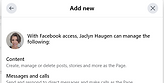Adding new Admin for Meta Business Page
Step 1. Access the Meta Business Page Dashboard:
-
Log in to your Meta (formerly Facebook) account.
-
Navigate to your Meta Business Page's main dashboard.
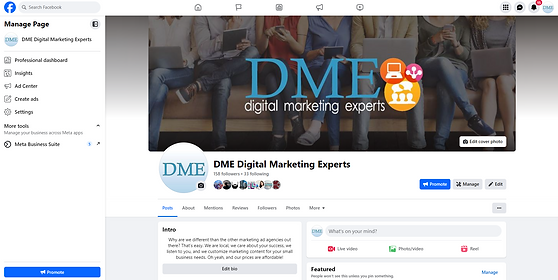

Step 2. Go to Settings and Navigate to "New Pages Experience":
-
Look for the "Settings" option. It might be located at the upper left side of the dashboard. Click on it.
-
Within the Settings, go to "New Pages Experience"
Step 3. Locate the "People with Facebook Access" window and click "Add New":
-
In the "People with Facebook Access" section, there should be an option such as "Add new" or "Add Admin." Click on it.






Step 4. Adding new admin:
-
A window or form should appear where you can enter the Facebook name or email address of the person you want to add as an admin then click it to select.
Step 5. Choose Role:
-
From the available roles, tick "Allow this person to have full control" to grant full admin access or leave it Unticked for a regular admin access then hit "Give Access" to finalize selection.
-
The person you added will receive a notification informing them about being added as an admin. They need to accept this invitation.